How to add a speedtest (henrywhitaker3/speedtest-tracker) to Synology in a Synology Docker
If you want to monitor your internet speed, this is a great image to add to your Synology Docker.
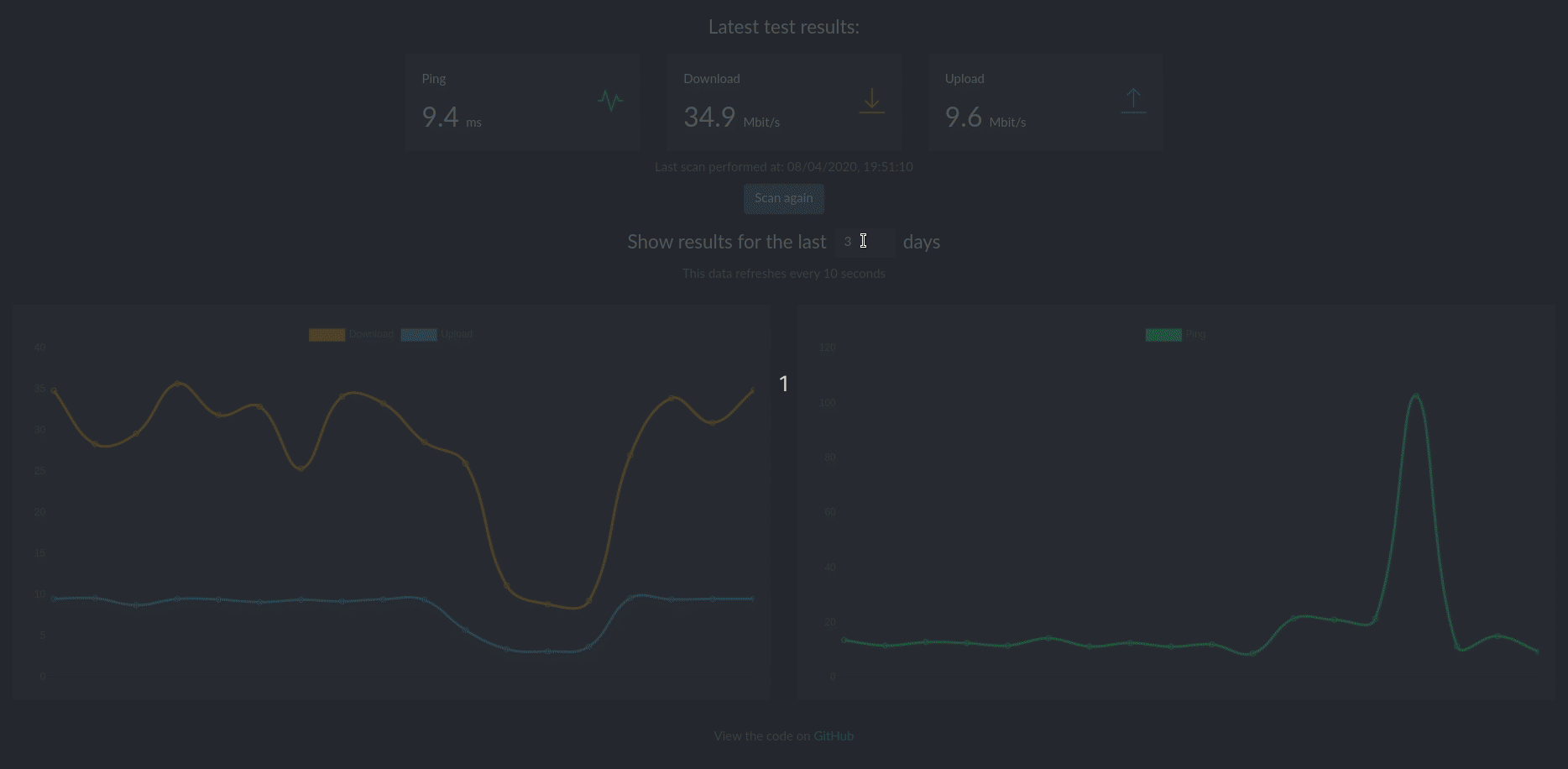
Note, these instructions are using DSM v7, so your screens may vary slightly.
- Open up your DSM
- Go to file station and create a new subdirectory in your Docker folder.
If you don’t have a Docker folder, create one in the root. For organizational neatness, you can put the data files for each docker in their own folder. - I used the name “henrywhitaker3-speedtest” as I might have other speed test tools.
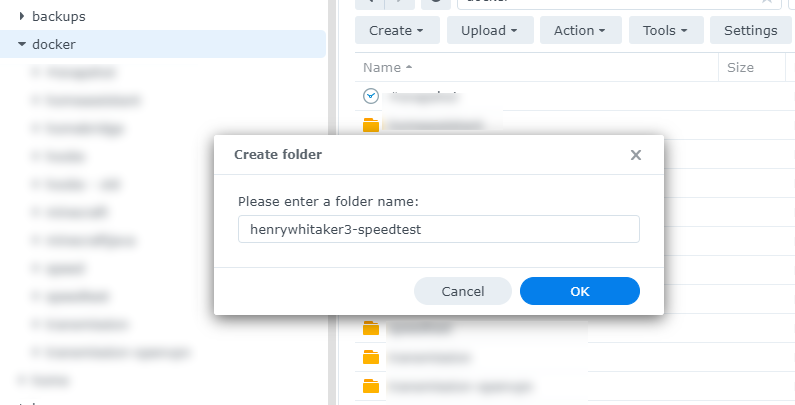
- Open up docker
- Click on Registry on the left
- In the top right, search for “speedtest”
- Double-click on “henrywhitaker3/speedtest-tracker”
- Click on select with the option “latest” selected
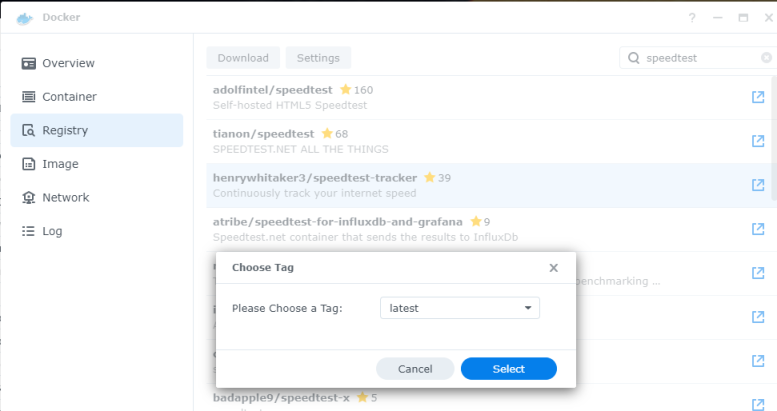
- Click on Image on the left menu and wait for it to download
- When it is done downloaded, double-click on the new image “henrywhitaker3/speedtest-tracker”
- On the popup window, change the name if you desire
- Click on “Advanced Settings”
- Click the checkbox “Enable auto-restart”
- Click on the Volume tab
- Click on the Add folder button
- Browse to the folder you created earlier
- Enter “/config” in the mount path
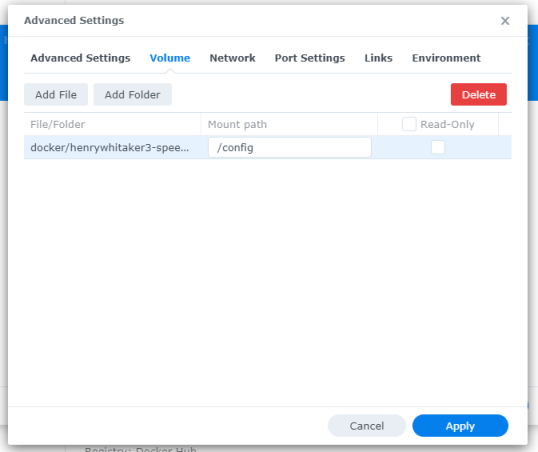
- You can leave Network, Port Settings, and Links alone as defaults
- Click on the Environment tab and click the “Add” button
- On the left add the variable “OOKLA_EULA_GDPR” with the value “true”
This accepts the user agreement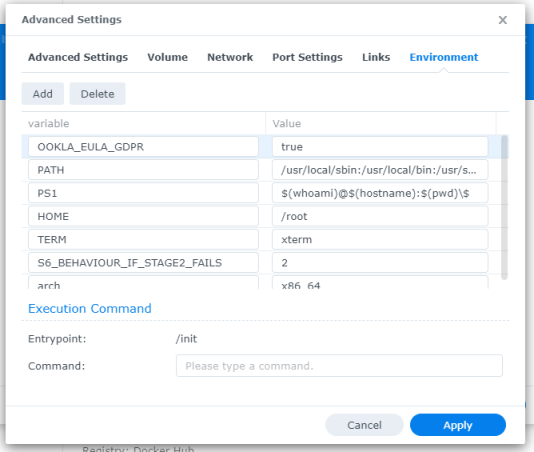
- Click on apply
- Click Next and then Done
- It will take about 5 minutes to get started the first time as it downloads the files necessary and sets things up
- If you are curious about watching it run, click on the container on the left and open the container and open the terminal
- You will need to know what port to use to get to the user interface, so click on the container and open the container to find the local port corresponding to port 80 (or 443 if you are using https)
- If all goes well, you should be able to navigate to your DSM URL and add the corresponding port and see your new speedtest in action!
Enjoy!
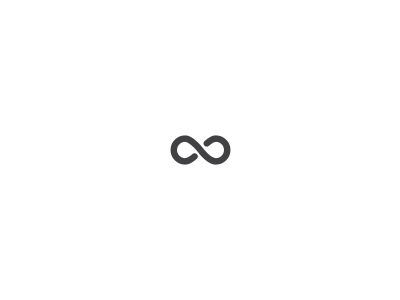
Maybe you can make a Howto Video for Dummies, ‘Cause I can not get this to work
Hi, this works fine. Thank you. But i have 2 questions. How can i set the interval from every 1 hour to every 30 minutes. And how can i set a default ookla speedtest server: for example philunet dusseldorf? philunet did always have enough bandwith and i can test internetspeed without server limitation. Thanks for helping. with friendly regards Willy
Ad far as I am concerned, I tried several times to install it and I always have errors in the log (preventing the container to run)
Here is the interesting part:
Here is what I tried to fix this issue:
Connect onto the Synology via a SSH console and move to the directory mounted as /config. Then, exec:
Finally, restart the Container via Docker UI and wait for a while (looking at the Log until “Copying latest site files to config” is completed and you see at least “clearing old jobs from queue”. The Web UI is then accessible)
Et voilà, it works 🙂
Connect Onto The Synology Via A SSH Console
That took three websites to explain But Now I am in
And Move To The Directory Mounted As /Config. Then, Exec:
Huh ? how ? what do I type ?
Thanks for sharing.
However, when I try to reach the page via HTTPS port, I get a “400 Bad Request” (The plain HTTP request was sent to HTTPS port).
Any idea what I am doing wrong here?
Thanks,
Max
Do you have https enabled on your Synology?
Thx Jason. Got it.
But I’m still facing problems: I only get “Invalid Date” tests. I set the TZ to Europe/Vienna.
Any ideas?
Thanks,
Max
I believe you have to re-accept the EULA
Re-Accept?
I have set the OOKLA_EULA_GDPR to true (in Synology Docker application, “environment”. Ist this enough?
I haven’t tested this -but if you disable the EULA, run the image, stop it, enable it, restart it – it will probably work.
Hi Jason,
Managed to get this running. But my question is there a way to get this to exceute every 30mins or 60mins and record the result within a log? I am having terrible throuput issues with my ISP since upgrading to 1Gb and need to get a view of how reliable my connection over a prolonged period.